" TALK TO YOUR COMPUTER "
Kung Napanood nyo na yung Iron Man, Parang Tony Stark and Jarvis lang ito!

The project development on "human computer interface" and "Gestural interface" has already been started by my side, which are capable of having feature like voice recognition,gestural interfaces. Some of those projects have been partially developed and working in desired manner, but few features and modules are yet to implement and on their way of completion in very short span of time.
So lets come to the body of this article.The reason of writing this post for my readers is to share what I've achieved till yet in this journey of Artificial Intelligence. Here is one gift GIFT for my readers in the form of a PROJECT with the topic "how make your computer talk like Jarvis".
Jarvis is totally based on Artificial intelligence aka Artificial Brain. Eventually, we can't such a huge artificial brain by using these following steps because of the simplicity and efficiency of this project. But I can make you assure that after this you make your computer talk, and this will be your first interestingly step in the world of Artificial intelligence. And later, you can go in more deeper as soon as you'll come to know its depth.So Lets start with your first step in this world with this example :
Give a Name to your Computer Like "Jarvis" and when you'll say "Jarvis" it will reply "Hello sir" or "Hello Mr. (Your Name)".
or
You : Who are you ??
Computer : I'm chitti The robo Speed, 1 terahertz, memory, one zettabyte
(Just Like Rajnikanth's Moive "robot", (Enthiran) in Tamil.)
Example 2 :
YOU: Good Morning Jarvis !
COMPUTER : Good Morning Mr. Stark ! how are you Today !
So, Little wondering how these things going to work out ? Here you can transform your wondering into reality. Follow these codes :
Example 1 :
<listenFor>Jarvis</listenFor>
<speak>Hello Mr. STark</speak>
</command>
</speechMacros>
Example 2 :
<speak>Hello Mr. STark</speak>
</command>
</speechMacros>
Example 2 :
<listenFor>Good Morning Jarvis</listenFor>
<speak>Good Morning Sir. how are you today</speak>
</command>
</speechMacros>
Further, more you can use these lines of codes for Shutting down Computer :
<speechMacros>
<command>
<listenFor>Nuke it</listenFor>
<speak>Restarting Windows</speak>
<run command="C:\Windows\System32\shutdown.exe"/>
</command>
</speechMacros>
To make it more intresting and realastic you need a bit knwoledge of VB.NET
here is one example
<speechMacros>
<command>
<listenFor>Time</listenFor>
<listenFor>Give me the Time</listenFor>
<listenFor>What is the time</listenFor>
<listenFor>Tell me the time</listenFor>
<listenFor>What time is it</listenFor>
<script language="vbscript">
<![CDATA[
dim currentTime
currentTime = FormatDateTime(Time(), 1)
Application.Speak Time
Application.SetTextFeedback Time
]]>
</script>
</command>
now i have ms exel work then..
<command priority="100">
<listenFor>insert row above</listenFor>
<sendKeys>{ALT}jla</sendKeys>
</command>
<command priority="100">
<listenFor>insert row below</listenFor>
<sendKeys>{ALT}jle</sendKeys>
</command>
<command priority="100">
<listenFor>insert column before</listenFor>
<sendKeys>{ALT}jll</sendKeys>
</command>
<command priority="100">
<listenFor>insert column after</listenFor>
<sendKeys>{ALT}jlr</sendKeys>
</command>
<command priority="100">
<listenFor>merge cells</listenFor>
<sendKeys>{ALT}jlm</sendKeys>
</command>
<command priority="100">
<listenFor>split table</listenFor>
<sendKeys>{ALT}jlq</sendKeys>
</command>
<command priority="100">
<listenFor>delte row</listenFor>
<listenFor>delte rows</listenFor>
<sendKeys>{ALT}jdr</sendKeys>
</command>
<command priority="100">
<listenFor>delete column</listenFor>
<listenFor>delete columns</listenFor>
<sendKeys>{ALT}jdc</sendKeys>
</command>
<command priority="100">
<listenFor>?show table properties</listenFor>
<sendKeys>{ALT}jdo</sendKeys>
</command>
<command priority="100">
<listenFor>?show ?hide table gridlines</listenFor>
<sendKeys>{ALT}jltg</sendKeys>
</command>
Track chnages in Music
<command priority="100">
<listenFor>next change</listenFor>
<sendKeys>{ALT}rh</sendKeys>
</command>
<command priority="100">
<listenFor>accept change</listenFor>
<sendKeys>{ALT}rac</sendKeys>
</command>
To click
<command priority="100">
<listenFor>?mouse click</listenFor> <mouse button="left" command="click" />
</command>
1. A microphone or internal Microphone
2. Windows 7 and windows speech macros, download it from here
3. Install it then make Macros to start work
4. Now open notepad and paste code in notepad
5. Paste it and save as filename.WSRMac
Note: .WSRMac extention is must for it,
<speak>Good Morning Sir. how are you today</speak>
</command>
</speechMacros>
Further, more you can use these lines of codes for Shutting down Computer :
<speechMacros>
<command>
<listenFor>Nuke it</listenFor>
<speak>Restarting Windows</speak>
<run command="C:\Windows\System32\shutdown.exe"/>
</command>
</speechMacros>
To make it more intresting and realastic you need a bit knwoledge of VB.NET
here is one example
<speechMacros>
<command>
<listenFor>Time</listenFor>
<listenFor>Give me the Time</listenFor>
<listenFor>What is the time</listenFor>
<listenFor>Tell me the time</listenFor>
<listenFor>What time is it</listenFor>
<script language="vbscript">
<![CDATA[
dim currentTime
currentTime = FormatDateTime(Time(), 1)
Application.Speak Time
Application.SetTextFeedback Time
]]>
</script>
</command>
now i have ms exel work then..
<command priority="100">
<listenFor>insert row above</listenFor>
<sendKeys>{ALT}jla</sendKeys>
</command>
<command priority="100">
<listenFor>insert row below</listenFor>
<sendKeys>{ALT}jle</sendKeys>
</command>
<command priority="100">
<listenFor>insert column before</listenFor>
<sendKeys>{ALT}jll</sendKeys>
</command>
<command priority="100">
<listenFor>insert column after</listenFor>
<sendKeys>{ALT}jlr</sendKeys>
</command>
<command priority="100">
<listenFor>merge cells</listenFor>
<sendKeys>{ALT}jlm</sendKeys>
</command>
<command priority="100">
<listenFor>split table</listenFor>
<sendKeys>{ALT}jlq</sendKeys>
</command>
<command priority="100">
<listenFor>delte row</listenFor>
<listenFor>delte rows</listenFor>
<sendKeys>{ALT}jdr</sendKeys>
</command>
<command priority="100">
<listenFor>delete column</listenFor>
<listenFor>delete columns</listenFor>
<sendKeys>{ALT}jdc</sendKeys>
</command>
<command priority="100">
<listenFor>?show table properties</listenFor>
<sendKeys>{ALT}jdo</sendKeys>
</command>
<command priority="100">
<listenFor>?show ?hide table gridlines</listenFor>
<sendKeys>{ALT}jltg</sendKeys>
</command>
Track chnages in Music
<command priority="100">
<listenFor>next change</listenFor>
<sendKeys>{ALT}rh</sendKeys>
</command>
<command priority="100">
<listenFor>accept change</listenFor>
<sendKeys>{ALT}rac</sendKeys>
</command>
To click
<command priority="100">
<listenFor>?mouse click</listenFor> <mouse button="left" command="click" />
</command>
Get Started
Things you need:1. A microphone or internal Microphone
2. Windows 7 and windows speech macros, download it from here
3. Install it then make Macros to start work
4. Now open notepad and paste code in notepad
for example :
<listenFor>Jarvis</listenFor>
<speak>Hello Mr. STark</speak>
</command>
</speechMacros>
<speak>Hello Mr. STark</speak>
</command>
</speechMacros>
5. Paste it and save as filename.WSRMac
Note: .WSRMac extention is must for it,
6. Then Goto your WSRMac file and click on
7. Now click on "import signing Cerificate" and automaticly it will save a digital signature for it.
7. Now click on "import signing Cerificate" and automaticly it will save a digital signature for it.

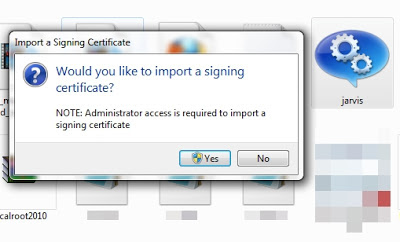
Now open Speech recognition

Enjoy Talking to your Computer !
I'm really enjoying the design and layout of your
ReplyDeletewebsite. Mod APk Store